Review the sync history
The job history displays information about synced data, such as the amount of data moved, the number of records read and committed, and the total sync time. Reviewing this summary can help you monitor the sync performance and identify any potential issues.
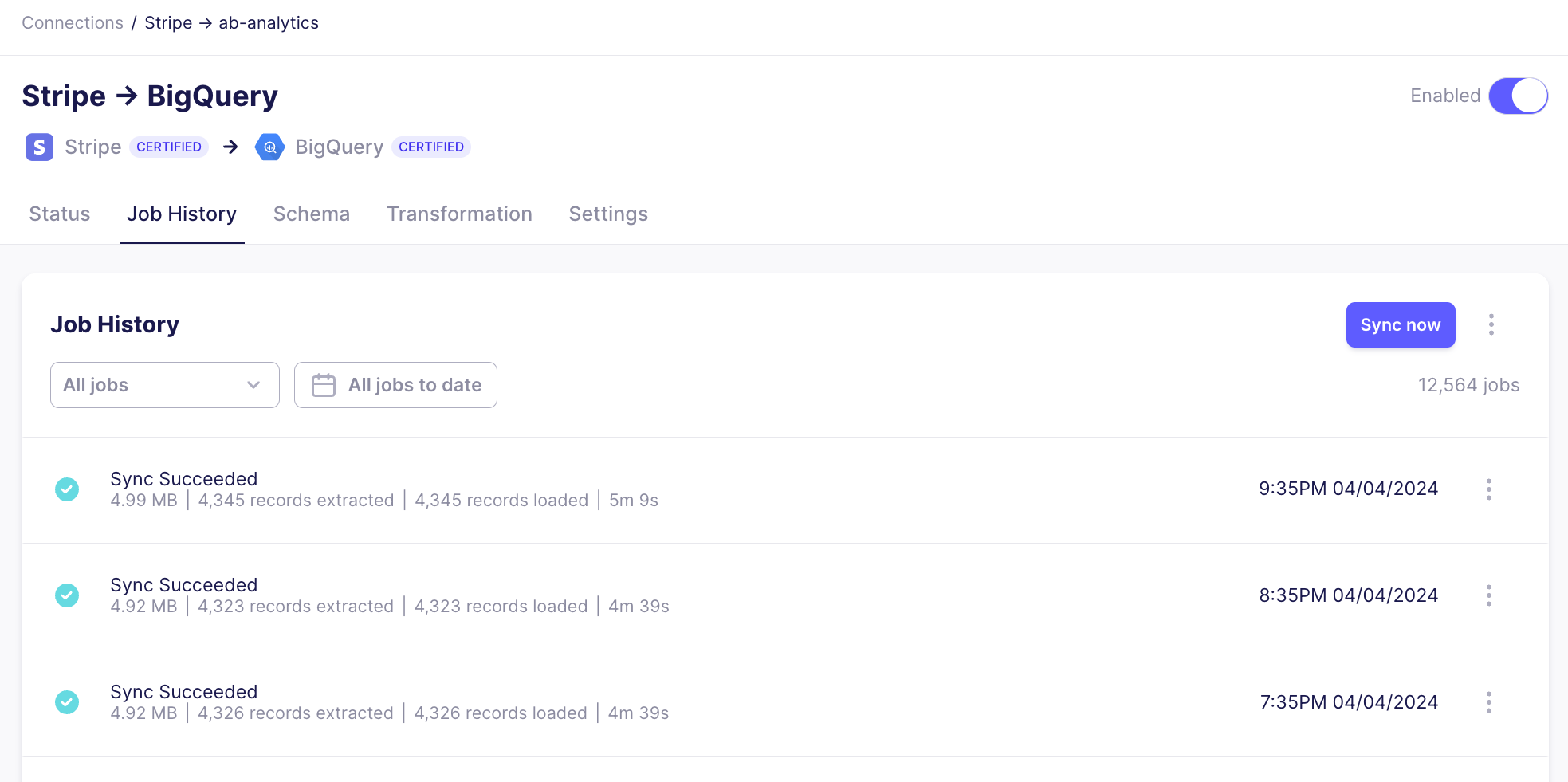
To review the sync history, click a connection in the list to view its sync history. Sync History displays the sync status or reset status. The sync status is defined as:
| Status | Description |
|---|---|
| Succeeded | 100% of the data has been extracted and loaded to the destination |
| Partially Succeeded | A subset of the data has been loaded to the destination |
| Failed | None of the data has been loaded to the destination |
| Cancelled | The sync was cancelled manually before finishing |
| Running | The sync is currently running |
Sync summary
Each sync shows the time the sync was initiated and additional metadata. This information can help in understanding sync performance over time.
| Data | Description |
|---|---|
| x GB (also measured in KB, MB) | Amount of data moved during the sync |
| x extracted records | Number of records read from the source during the sync |
| x loaded records | Number of records the destination confirmed it received. |
| xh xm xs | Total time (hours, minutes, seconds) for the sync to complete |
In the event of a failure, Airbyte will make several attempts to sync your data before waiting for the next sync to retry. The latest rules can be read about here.
For Airbyte Cloud syncs which price based on the size of records moved, we use the information presented in the sync summary in Airbyte user interface. As every database stores and compresses data differently, the measure of data volume which is used is that observed by the Airbyte Platform. When the data is in transit, is is serialized to the Airbyte Protocol format. This is likely to be a larger representation of your data than you will see if you were to query your database directly.
On this page, you can also view the complete logs and find any relevant errors, find a link to the job to share with Support, or download a copy of the logs locally.